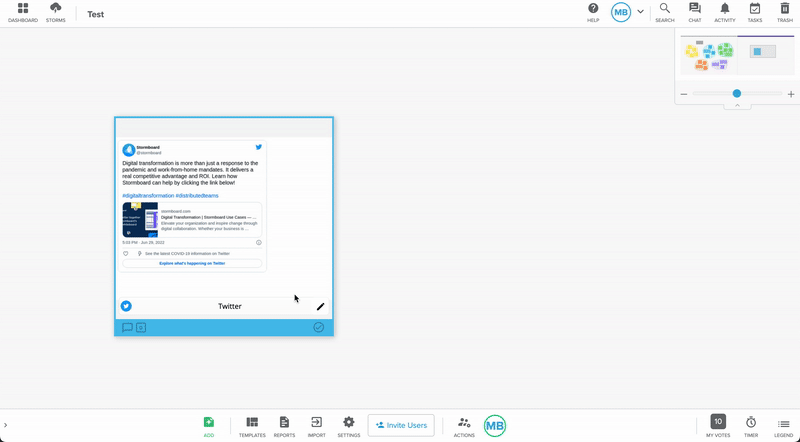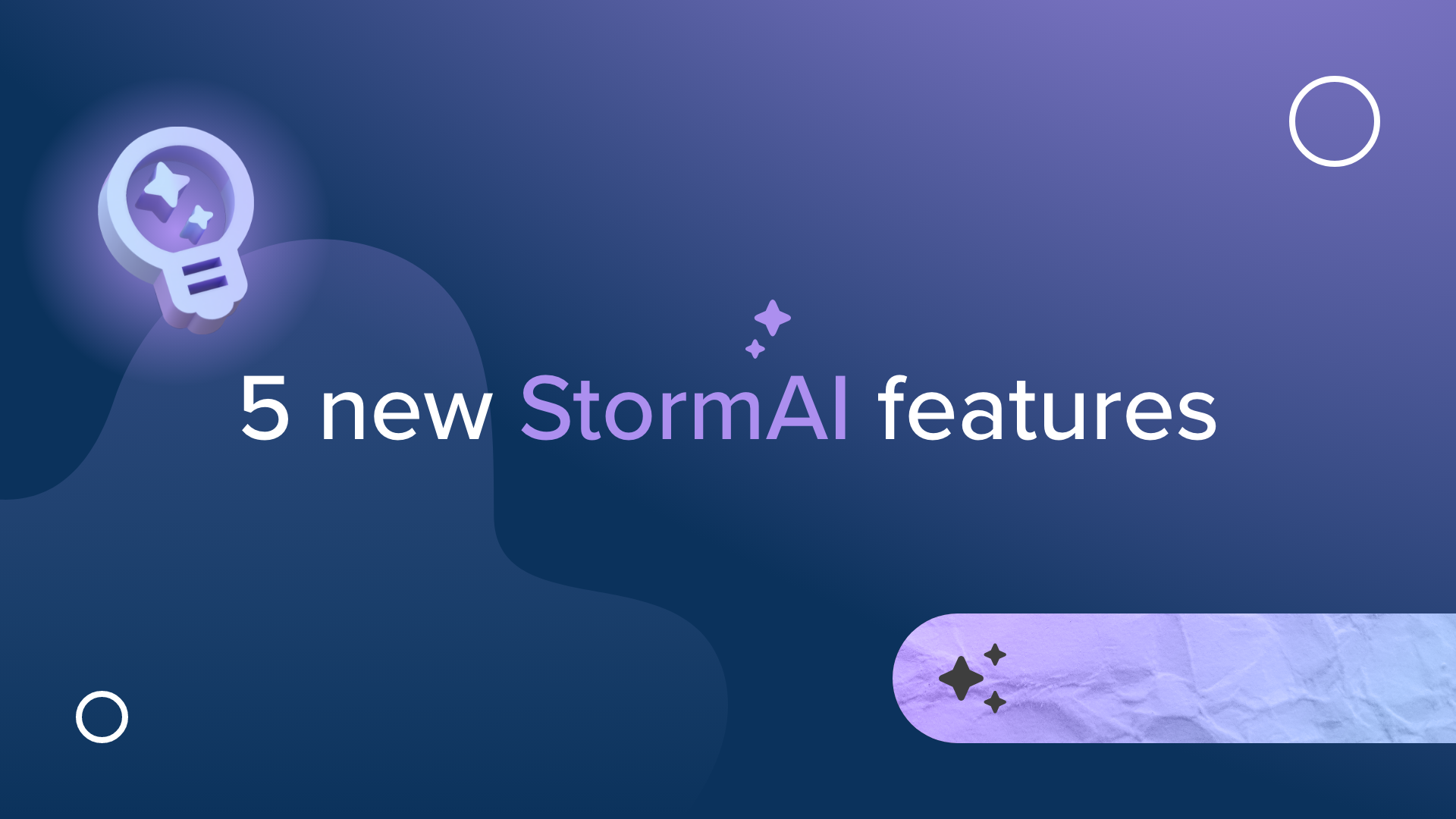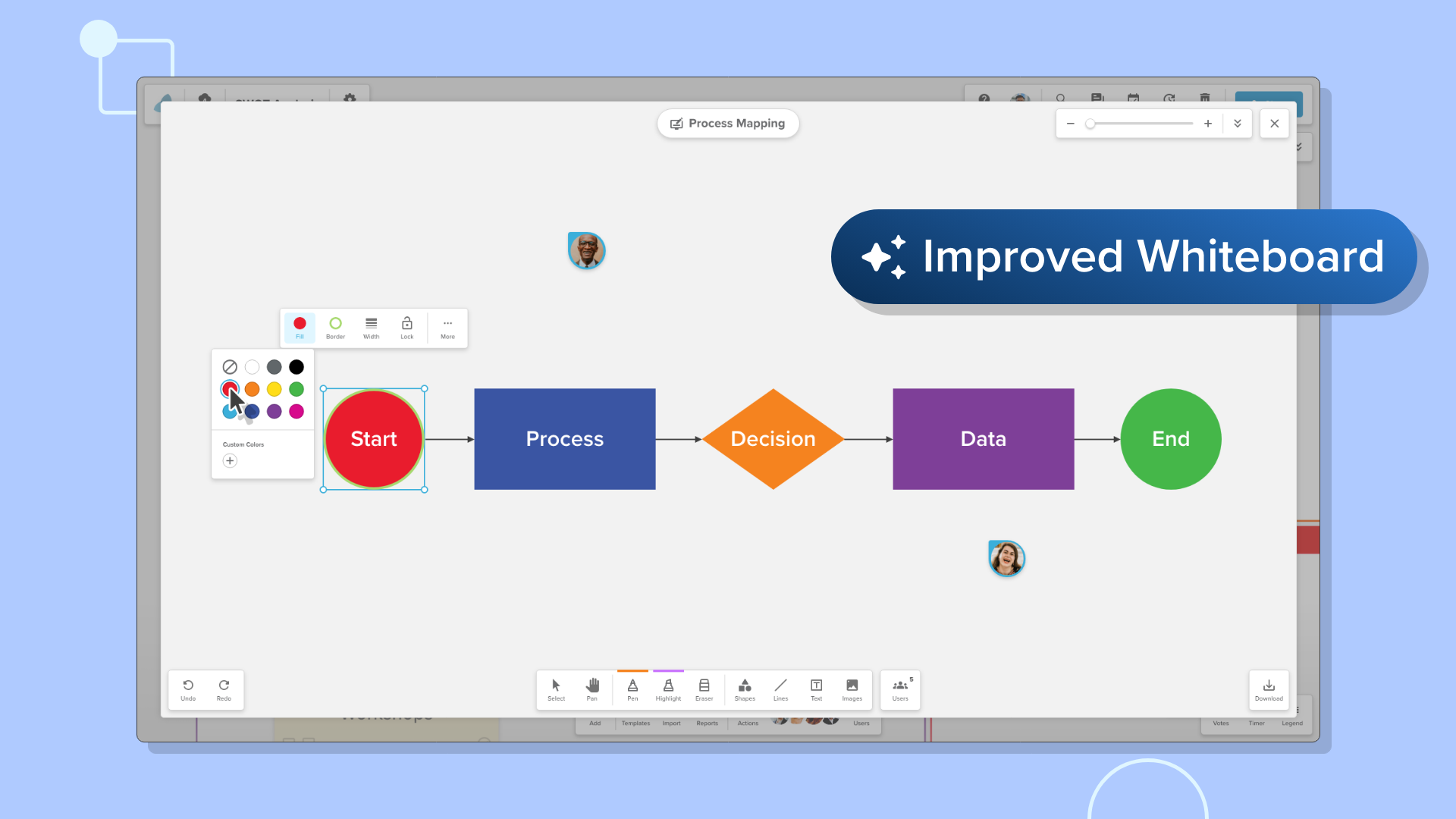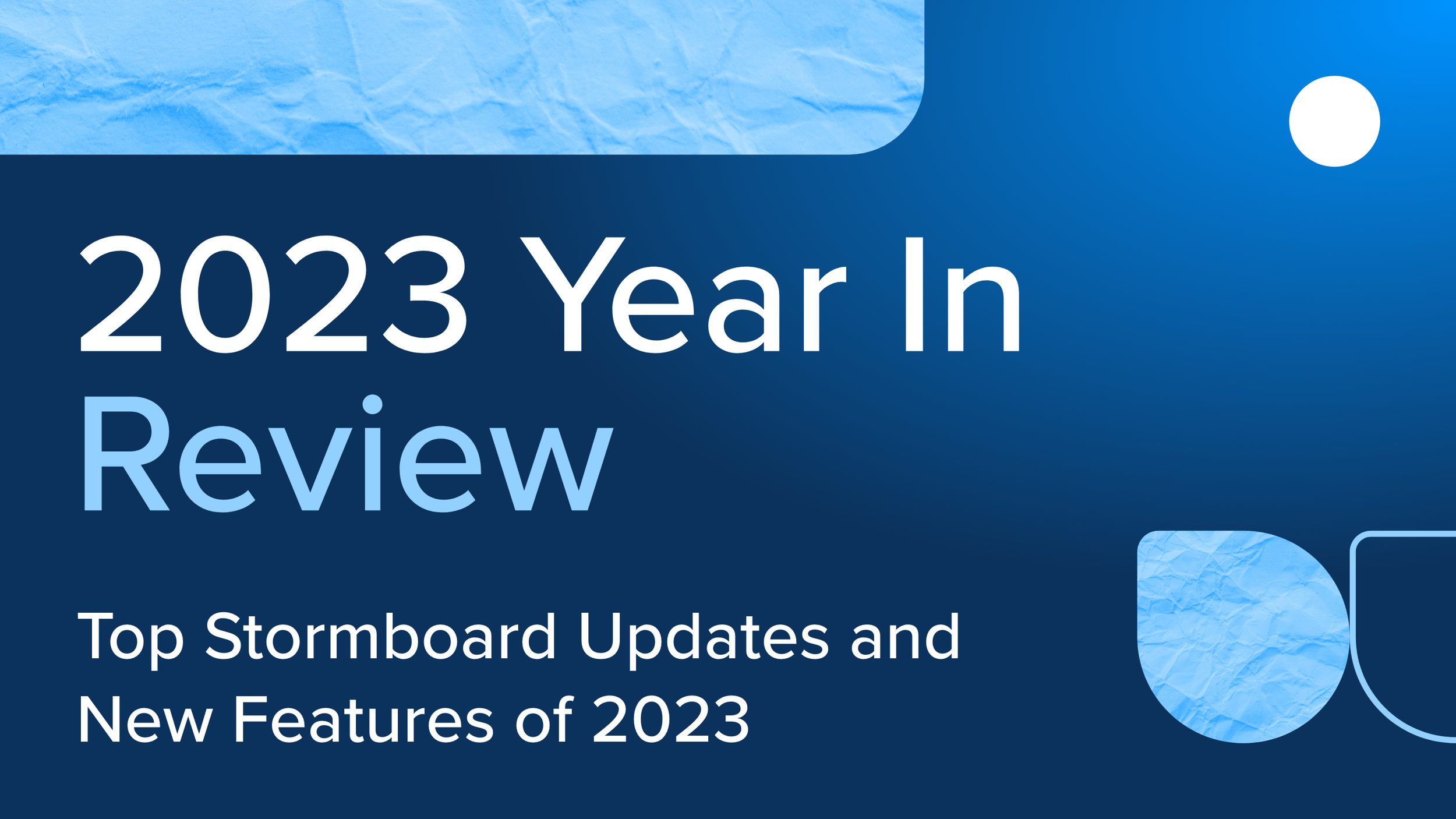New Feature: Embed Sticky Notes
A few months ago, we launched “New Stormboard” — a performance update that took everything great about Stormboard and made it better.
When we launched, we promised that the best was still yet come. With the new engine powering Stormboard fully operational, our engineering and product teams have been hard at work building, testing, and improving dozens of exciting new features.
We kicked our first round of improvements off in May with the launch of Idea Grouping and Pure Images — two all-new features designed to provide unparalleled levels of flexibility and customization into every single Storm.
Now, we’re absolutely thrilled to launch the next big update to Stormboard: Embed Sticky Notes.
To put it simply, Embed Sticky Notes are the most innovative, versatile feature we have added since our Smart Templates and Bi-directional Agile Integrations.
The possibilities and use cases for this new sticky type are practically endless — from adding forms, surveys, and GIFs to your Storms all the way to minimizing tool switching and integrating fully functional maps and calendars, Embed Stickies are the next generation of workflow optimization.
This powerful new feature launches today for users on Business, Enterprise, and Startup plans.
What are embed sticky notes?
Summed up, Embed Sticky Notes are basically a new type of File Sticky — but with far more flexibility than any Sticky type before it.
Use the new embed option in our file sticky tab to embed various different apps directly into your Storms, allowing you to reference other applications, data, projects, or anything else without the need to switch tabs or navigate between apps.
By embedding third-party apps directly into your Storms, you can minimize the space occupied, while still being able to reference the most up to date information on a single screen.
If it wasn’t already, this innovative and unique new feature will make your Storm a central hub for collaboration, day-to-day task management, and idea organization and cataloguing — regardless of what other tools you rely on — all without the need for technical work or potentially costly add-on integrations.
What apps can I embed in Stormboard?
Basically, most apps that allow you to copy an embed link or code (iFrame or otherwise) can be embedded into a Storm now — think of everything from a custom form or social media post to different video players and presentation software.
As of launch, some examples of supported apps include:
Google Calendar
Calendly
LinkedIn
Microsoft Streams
Figma
Adobe XD
Twitter
Google Maps
Hubspot Forms
SurveyMonkey
Prezi
Vimeo
GIPHY
Various other whiteboard and collaboration apps
This list is by no means all-inclusive, and we’ll be hard at work behind the scenes starting today to provide even more flexibility and embed options.
If you have a specific tool or use case that you wat to see embedded, please let us know and we’ll do our best to get it into Stormboard for you!
How do I embed an app into a Storm?
1. Open the add sticky note dialog.
Double click anywhere on your Storm or click the ‘Add’ button in the bottom menu to open this dialog.
2. Click the ‘File’ sticky tab and select the embed option.
3. Paste an embed link or iFrame code manually into the text field.
Click the green checkmark icon to add the embed to your Storm.
What is an iFrame code?
An inline frame (iframe) is a HTML element that loads another HTML page within a document or webpage.
4. View and interact with your embedded app in real-time.
Click on an embed sticky note and then click ‘Open Embed’ to open your embedded app in a sidebar in your Storm.
What’s next?
At Stormboard, innovation is at the heart of everything we do. We’ve got some more great features to roll out throughout the year to come, and as always, we’ll be making tweaks and improving existing features to improve your Stormboard experience!