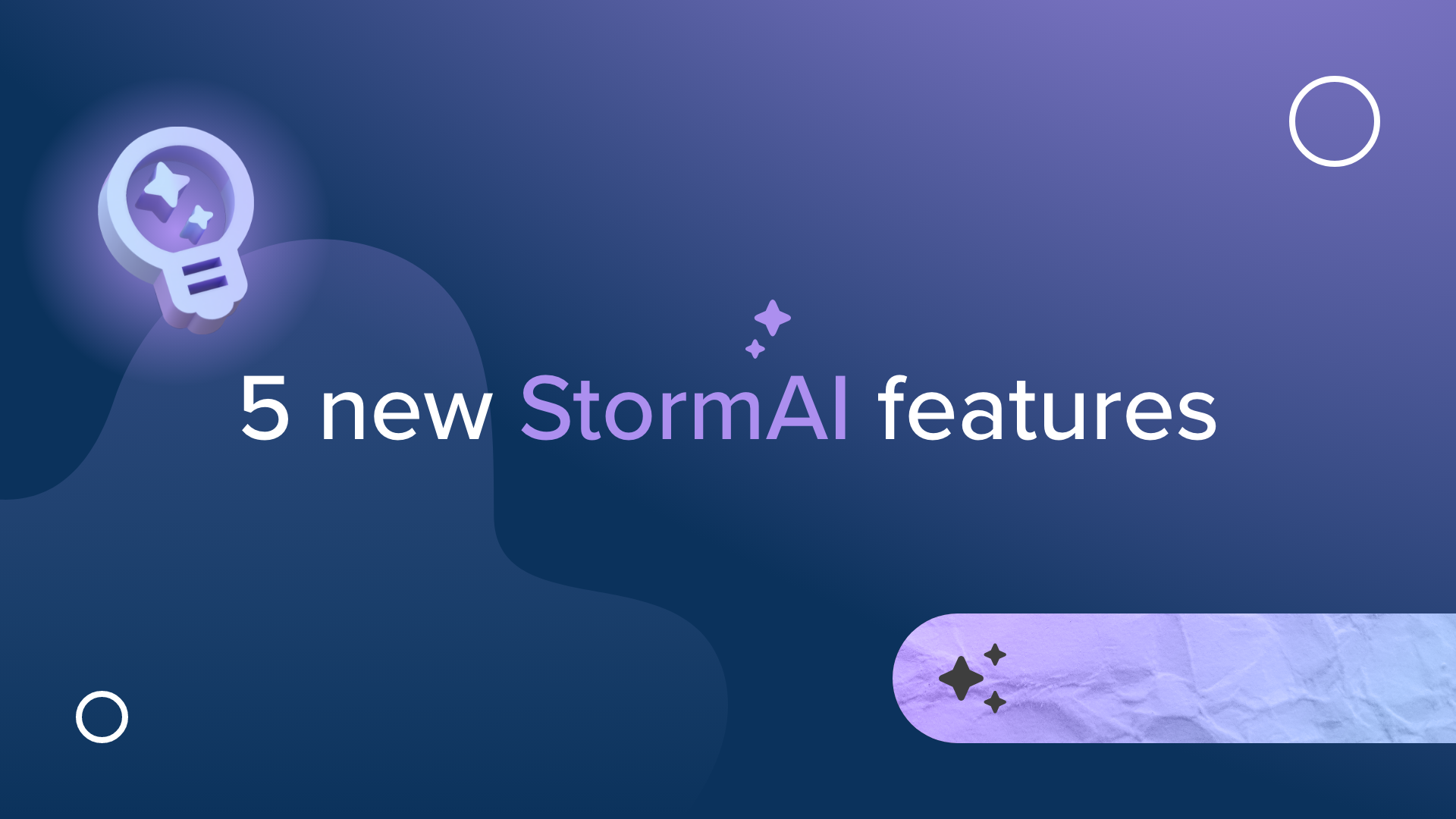Stormboard is Now Integrated With Dropbox!
Stormboard’s visual digital workspace and robust integrations allow you to streamline your business processes, make data transfer automatic, and never miss anything happening in your workflow.
To kick-off the New Year, we have added a new integration to the mix — Dropbox! This integration allows you to add any files or images that you store in Dropbox into any Storm.
How will this integration help with your workflow?
Keep everything in one place
You have a great idea or image that you want to share with all of the members of your team. How do you do it? Send an email? A text message? Write it on a sticky note and put it on your wall?
With the Dropbox integration, you can add files and images directly to your Storm and then organize them by color, shape, category, or into specific template sections in order to be prioritized and acted on.
This saves time and makes it easy to meet, share files, get work done, and make decisions all in one place.
Collaborate on documents
If you are adding Word, Excel, or PowerPoint documents from Dropbox to your Storm, you will be able to collaborate on these documents with your team.
Any Microsoft document in your Storm can be live edited or co-edited with members of your team, and then saved in your Storm. Learn more about the Microsoft integration here.
Add visual inspiration to your Storm
Sometimes the best way to convey an idea or share a concept is to use an image — and Stormboard is the perfect place to add your images so that everyone on your team can see and build on your visual inspiration.
The Dropbox integration allows you to quickly and easily add images to your Storm, which you can leave as an image or convert into a whiteboard sticky note so that you can mark it up to develop it further.
How the Dropbox integration works
To set up your Dropbox account, you will need to log in to Stormboard from your desktop or laptop.
Once you are signed in, enter any Storm and create a new sticky note.
Click "Select from Dropbox" and log in with your Dropbox credentials.
Your Dropbox account is now connected to Stormboard and you can upload files from your drive.