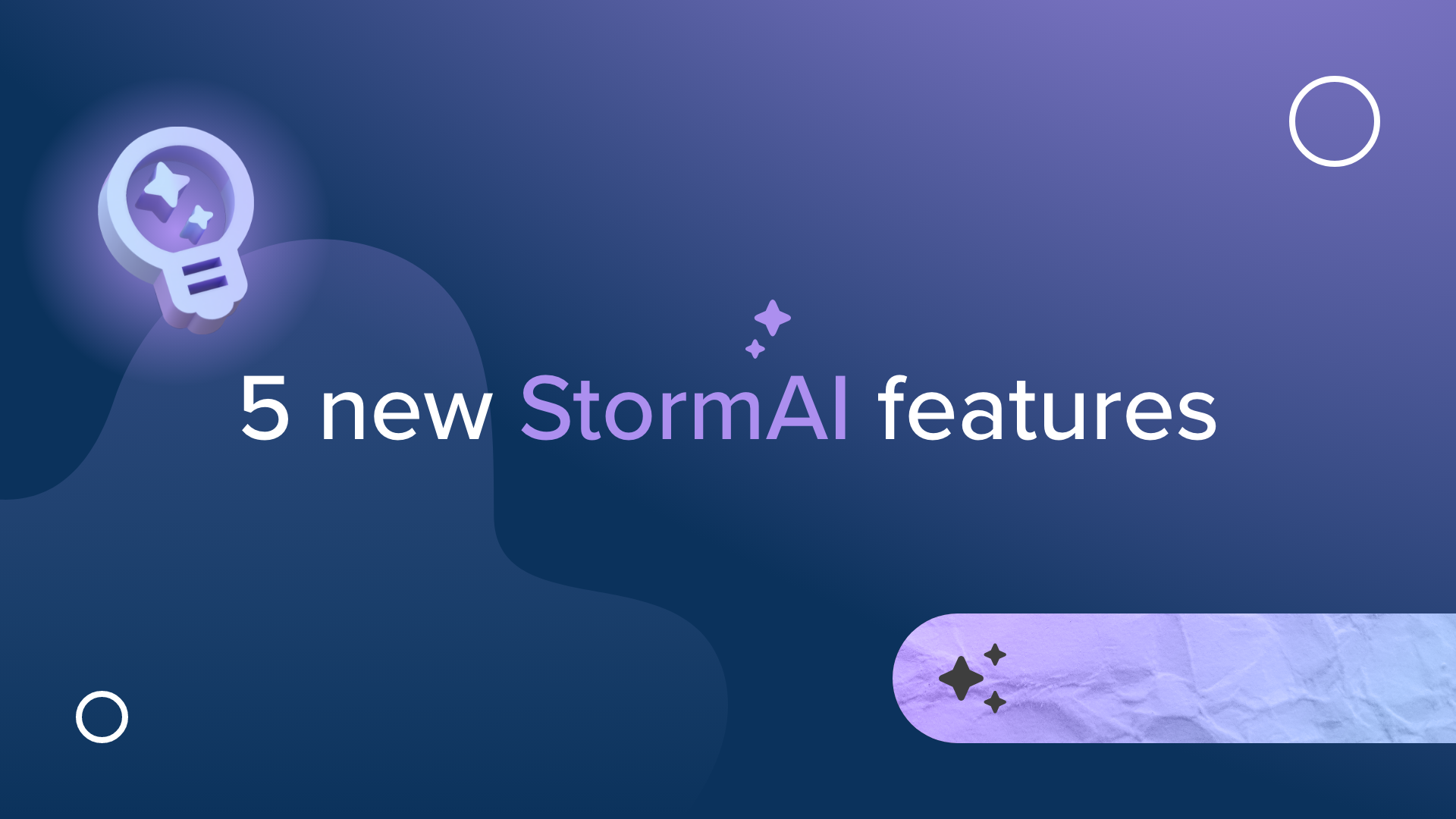Instantly Export Detailed Meeting Notes and Reports
Stop hastily typing meeting minutes, taking blurry photos of whiteboards (or screenshots of your digital whiteboard), or rolling up flip charts and losing momentum at the end of your meeting.
Stormboard’s reporting feature allows you to compile all of the work, decisions, assigned tasks, and action from your meeting instantly, and export it into a professional report that can be collaboratively edited and then shared with participants, management, or key stakeholders.
Your days of spending hours transcribing your work are over.
What makes Stormboard’s Reports special?
Stormboard is the only visual collaboration tool that has a built-in relationship between the template and the content in your digital workspace.
This allows you to instantly produce brandable and editable stakeholder-ready documents in Microsoft Word, PowerPoint, and Excel, or Google Docs, Sheets, and Slides, plus other options as well (we dig into all 12 reports below).
The goal of these smart reports is to instantly generate your meeting minutes for you so your team can start taking action immediately and not waste time and money on transcription.
Stormboard has 12 dynamic, stakeholder-ready Report and Export options to choose from!
Microsoft Word Report
Use this report as meeting minutes or as a comprehensive project report. It can be edited, and then shared with your coworkers, employees, management, stakeholders, or executive team.
Microsoft PPT Report
Use this report to give detailed post-meeting presentations to other teams, managers, executives, or stakeholders.
Microsoft Excel Report
This report gathers all of your data and organizes it into a series of spreadsheets, charts, and graphs, which is a great way to analyze your ideas, team participation, and more.
Learn more about Stormboard’s Microsoft Office Integration.
Google Docs Report
Use this report as a comprehensive project report or as meeting minutes. It can be edited, and then instantly shared with your coworkers, management, stakeholders, or executive team.
Google Slides Report
Use this report to give detailed post-meeting presentations to other teams, managers, executives, or stakeholders.
Google Sheets Report
This report gathers all of your data and organizes it into a series of spreadsheets, which is a great way to analyze your ideas, team participation, and more.
Learn more about Stormboard’s Google Drive Integration.
Storm Screenshot
This report produces a high-resolution screenshot of your entire Storm. Share this image with your colleagues to give a high-level look at your Storm and your work. Essentially a high-resolution version of taking a photo of a traditional whiteboard.
Assigned Tasks
This report sorts all of the tasks in your Storm and shows the Task Name, Due Date, Completed Date, Assigned Date, Assigned To, and Current Status. It gives you an overview of the status of all tasks, so you can see what needs to get done, who is going to do it, and make sure actions are taken to complete each task. Use it internally with your Team, or share with management or other Teams to keep everyone on the same page.
Votes
This report gives you an overview of all of the votes in your Storm by Top Ideas, Favorite Ideas, and a Vote Summary by User. The report also contains a table of contents and cover page. It helps you quickly see the most popular ideas after your meeting in order to set priorities and decide what actions to take next.
Word Cloud
This report generates a word cloud from the text that is in your Storm. The cloud gives greater prominence to words that appear more frequently in the source text by making them larger. It is a quick look at the most-used words or phrases from a meeting or brainstorm in order to gauge the temperature or focus of your collaboration.