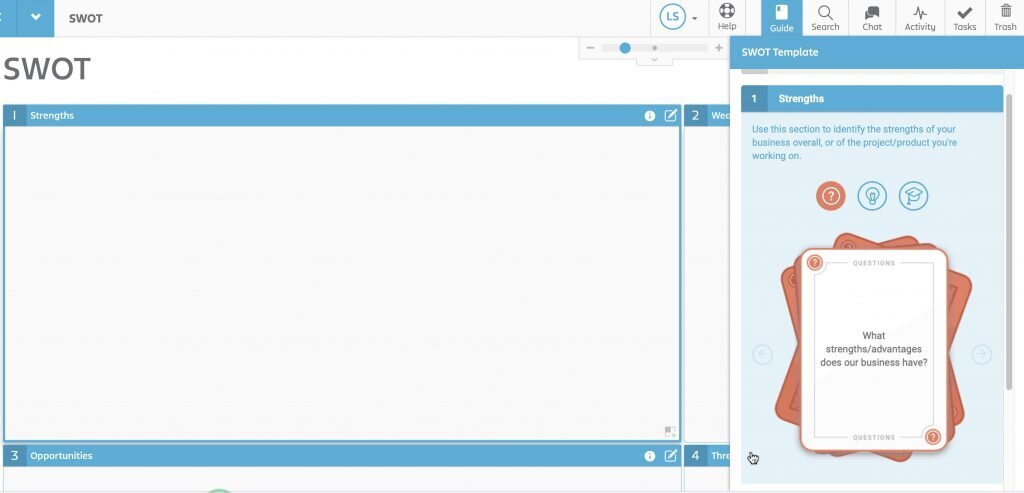Use Stormboard Template Guides To Hold More Effective Meetings
Are you trying to streamline your business process? Hold meetings with a specific framework? Or get everyone on your team working the same way?
Stormboard’s newest feature — Template Guides — are here to help!
Stormboard Template Guides give you step-by-step instructions on how to effectively use a template or process and inspiration to help make your meeting or collaboration more engaging and efficient.
When you click on a section in the Guide, it automatically moves you to the corresponding section in the Storm and gives you instructions on what to put in that section. At the bottom of the Guide bar, you’ll see cards that provide either example questions for you to answer or more detailed instructions.
Guides can be custom-built for any template, or for your company’s specific business process, and can be customized with your company language and branding to ensure that your whole team knows how the process works and can be active contributors.
Watch the video to see a Template Guide in action and check out the FAQs in the post below for more information.
What are Stormboard Template Guides?
A Stormboard Template Guide is a feature that gives you step-by-step instructions on how to use your templates, and inspiration to help make your meetings and collaborations more engaging and efficient.
How do you know if your template has a Guide?
If your template has a guide, you will see an “i” icon in the top right-hand corner of each section of your template, and a Guide button in the menu at the top right-hand side of your screen.
You will also notice that you have limited editing capabilities when the Guide is active.
How does the Template Guide work?
To open the Guide, click the “Guide” button at the top of your Storm. A panel will open, giving you a brief overview. You can choose to not see this introduction again if you like.
Click the “Got It!” button to move to the next screen.
You will now see the title of each section of the Guide in the panel.
When you click on a section in the Guide, your Storm will zoom in on the corresponding section. Follow the instructions, which will walk you through the process.
Use the cards as inspiration or prompts to move your meeting forward. You can switch to a different card by clicking on it.
You will also notice that while the Guide is active, you are limited to the changes you can make to the template. If you remove the Guide, you will be able to split, merge, and edit sections as if it were a regular Template. Note that if the Guide is removed, it cannot be added back.
Can you remove the Template Guide?
Yes, but once it is removed, you will not be able to replace it. In order to get the Guide back for that particular process, you will have to click the “Template” button at the bottom of the Storm, search for the name of the template you are using again, and reselect that template.
While the Guide is active, you are limited to the changes you can make to the template. If you remove the Guide, you will be able to split, merge, and edit sections as if it were a regular Template.
Can you change or customize the Guide instructions?
Custom Guides can be created, or current Guides can be customized to better suit your unique way of working. Contact us if you have any changes or additions to a Guide, and to learn more about customization.
Can you create a Guide for your own template or for a template that doesn’t have one yet?
Guides can be built for any template, or for your company’s specific business process, and can be customized with your company language and branding to ensure that your whole team knows how the process works and can be active contributors.
How many templates have Guides?
We will be releasing new Guides every week, so keep clicking on the Template button and look for the “Has Guide” icon.
If you want to work with a template that doesn’t have a Guide yet, contact us to find out when it will be released.
Get Started
Do you want to try out our Template Guides? Login now, or sign-up for a FREE trial and get started making your meetings better!